Với cách làm này bạn chỉ cần thao tác đơn giản với công cụ Solid color trong Create new fill và các chế độ hòa trộn trong Layer.
Bước 1: Mở bức ảnh bạn cần chỉnh sửa trong Photoshop.
[You must be registered and logged in to see this image.]
Bước 2: Nhân đôi lớp Layer này với Duplicate Layer hoặc Ctrl+J
[You must be registered and logged in to see this image.]
Bước 3: Tích vào công cụ Solid color, chọn tông màu với số # 070142
[You must be registered and logged in to see this image.]
Đổi chế độ hòa trộn trong Layer là Exclusion
[You must be registered and logged in to see this image.]
Mở công cụ Levels tăng độ tương phản cho ảnh
[You must be registered and logged in to see this image.]
Bước 4: Tiếp tục sử dụng công cụ Solid color và chọn tông màu với thông số # de9b82
[You must be registered and logged in to see this image.]
Chuyển chế độ hòa trộn thành Soft Light và giảm Opacity xuống khoảng 75%
[You must be registered and logged in to see this image.]
Bước 5: Thao tác tương tự bước trên nhưng với tông màu có thông số # fed1eb
[You must be registered and logged in to see this image.]
Chuyển chế độ hòa trộn thành Soft Light và giảm Opacity xuống khoảng 50%
[You must be registered and logged in to see this image.]
Bước 6: Sử dụng công cụ Solid color một lần nữa với tông màu có số # 070044
[You must be registered and logged in to see this image.]
Với bước này, bạn chuyển chế độ hòa trộn thành Exclusion
[You must be registered and logged in to see this image.]
Bước 7: Kéo Layer 1 thành lớp trên cùng
[You must be registered and logged in to see this image.]
Sau đó thay đổi chế độ hòa trộn thành Soft Light
[You must be registered and logged in to see this image.]
Kết quả
[You must be registered and logged in to see this image.]
So Sánh
[You must be registered and logged in to see this image.]




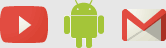

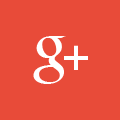
 Home
Home Portal
Portal Search
Search Latest images
Latest images Register
Register Log in
Log in